Create amazing sliders & slideshows using the Carousel component
To add the carousel, click on Components on the left side and drag the Carousel over the canvas.
On the right, you can choose a preset. You can preview each preset by hovering your cursor.
From your Media File, drag your images to add them to the carousel.
To change the order of the images, click Edit Slides and drag the slides up or above the other.
Change Individual Slide Settings
To change each slide's setting, click on Edit Slides and click the settings button.
You can change the slide size by choosing Contain and adjusting the Padding
The Pause option allows you to pause that certain slide before going to the next slide. And adjust the transition speed of each slide using the Transition option.
Replacing a slide image
To replace a slide image, click Edit Slides and click the slide settings
Click Replace Image and select the image you want to use from your files.
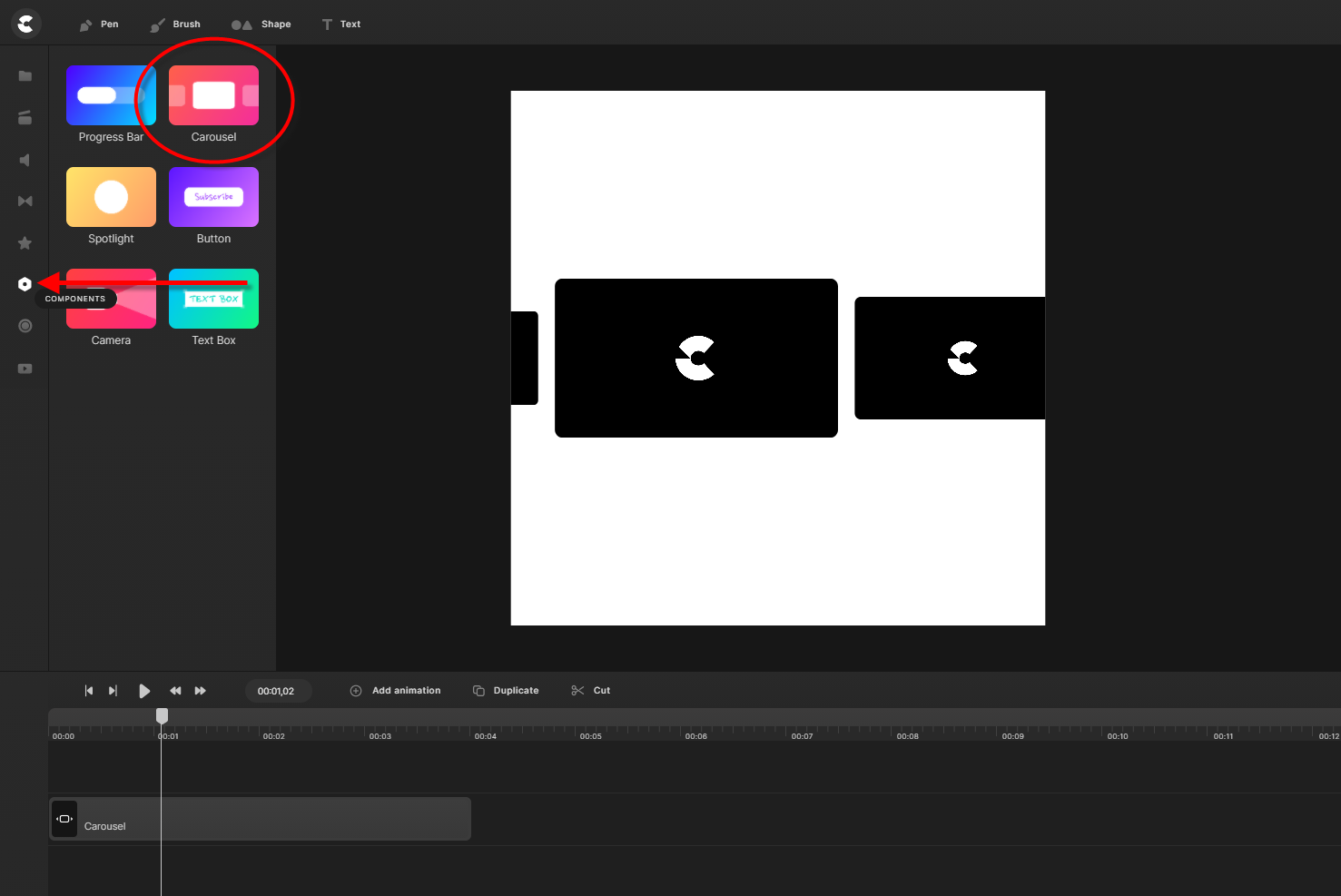
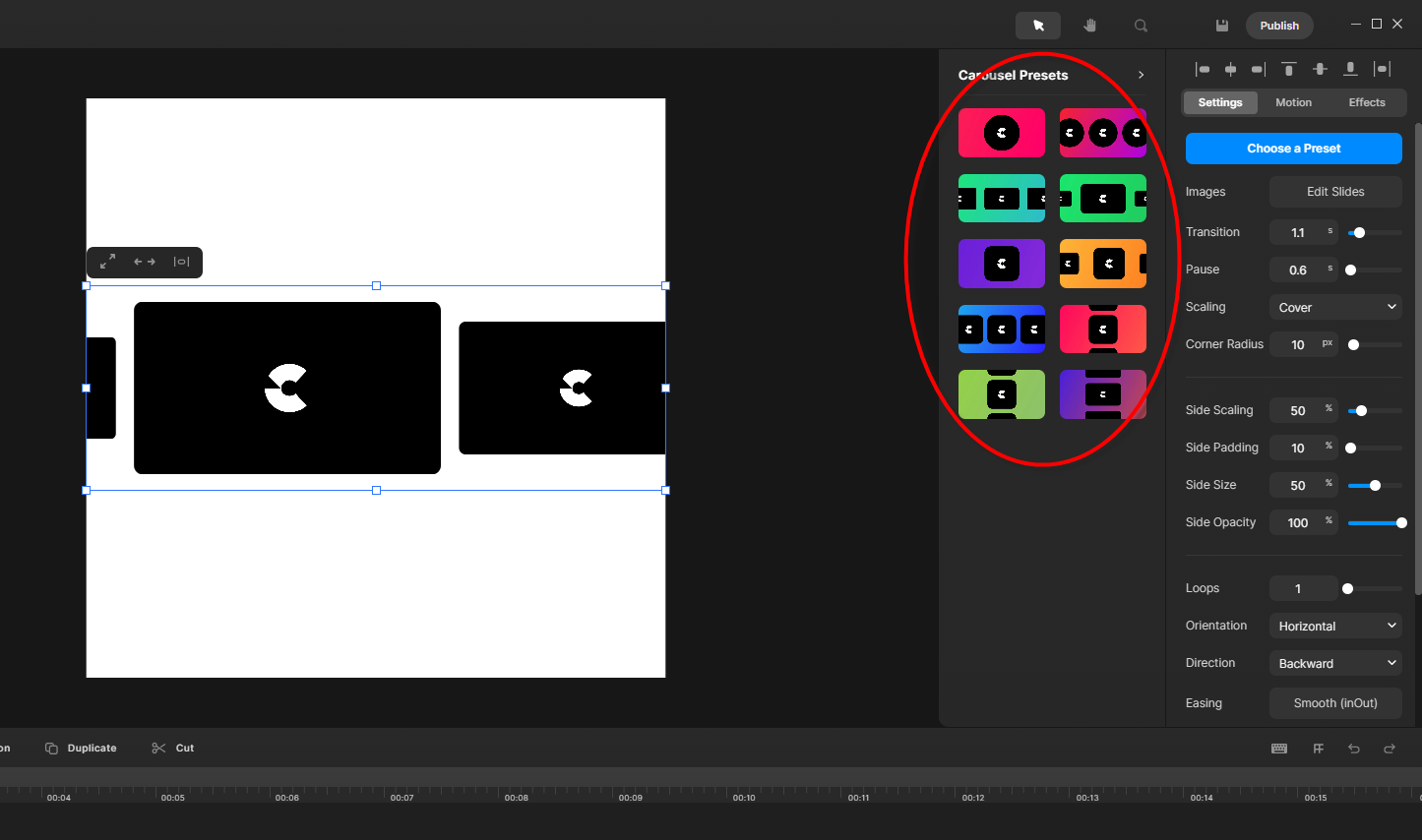
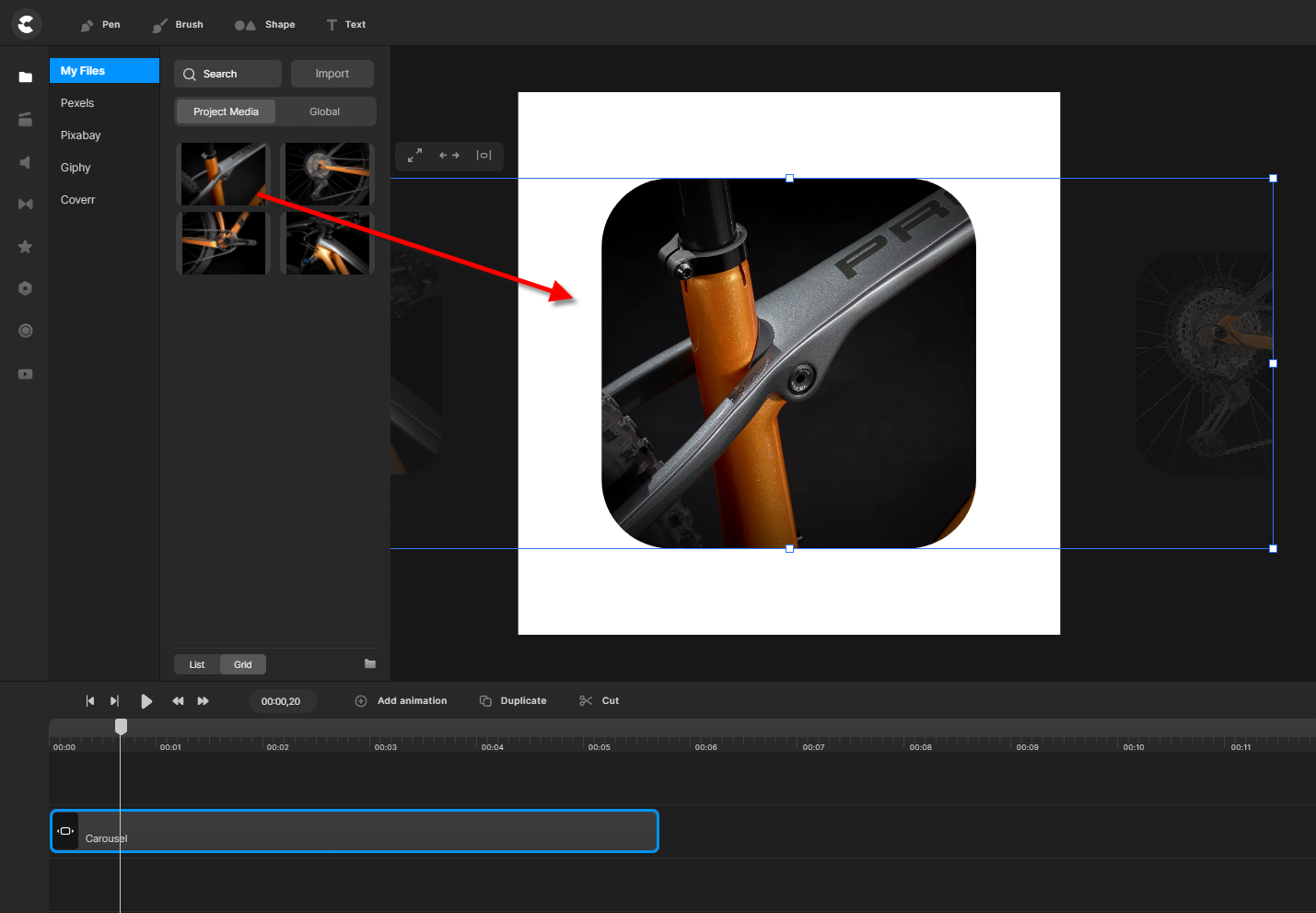
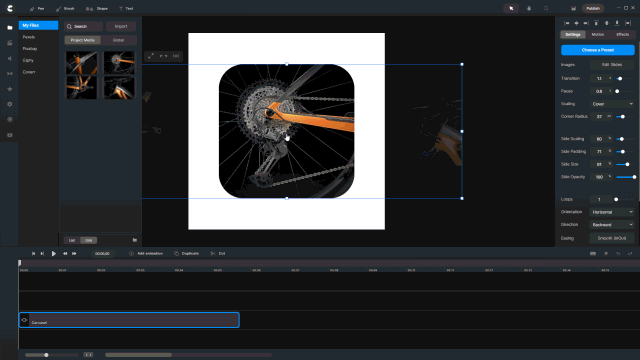
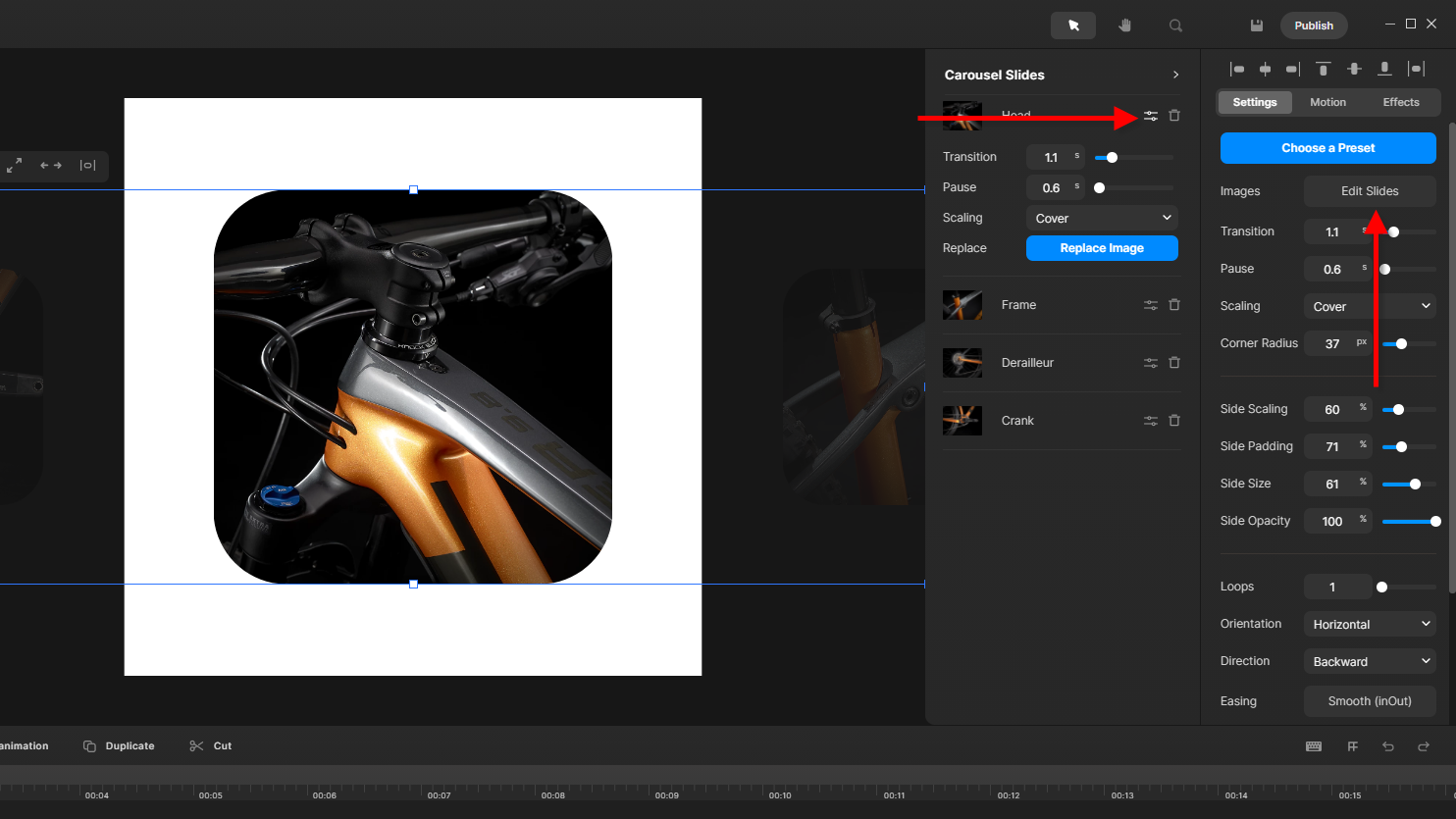
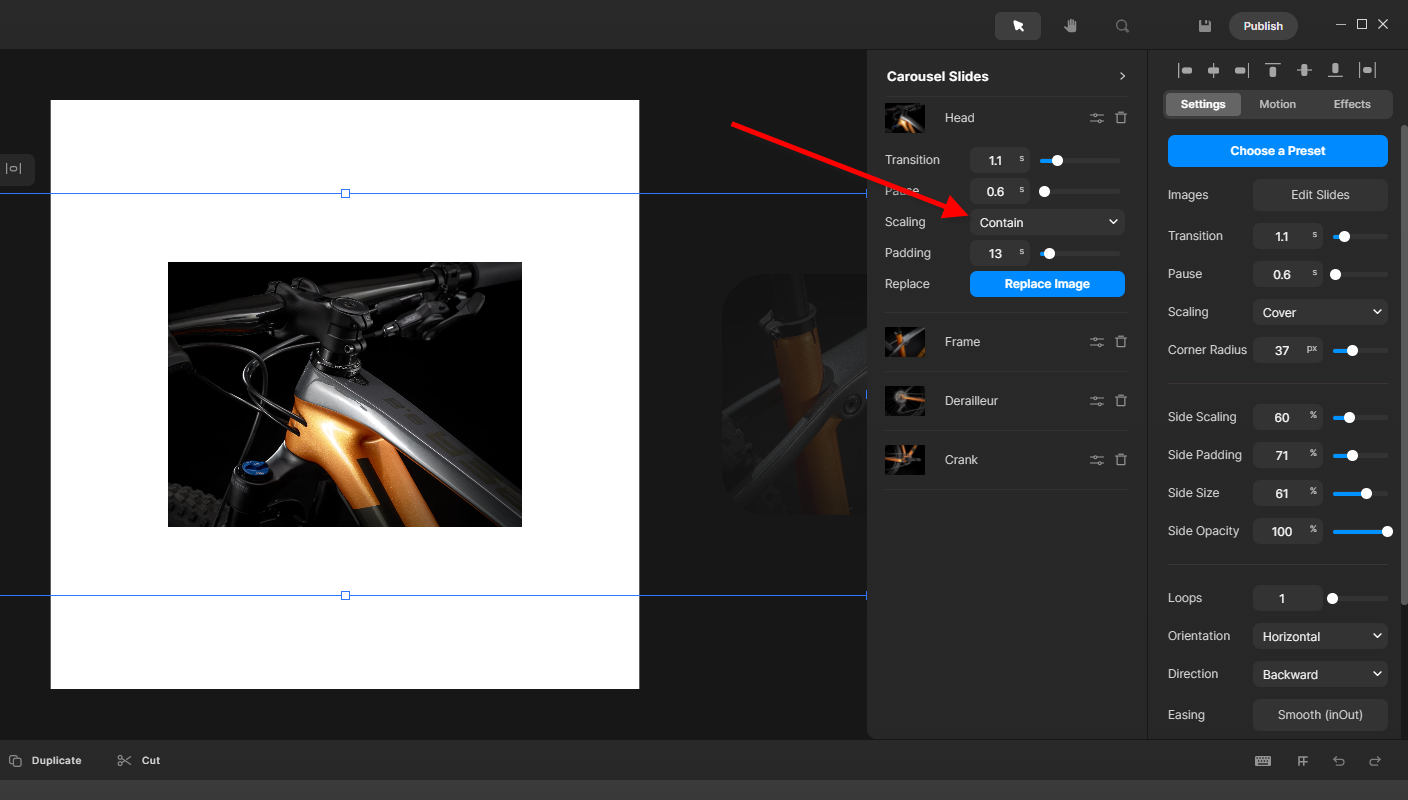
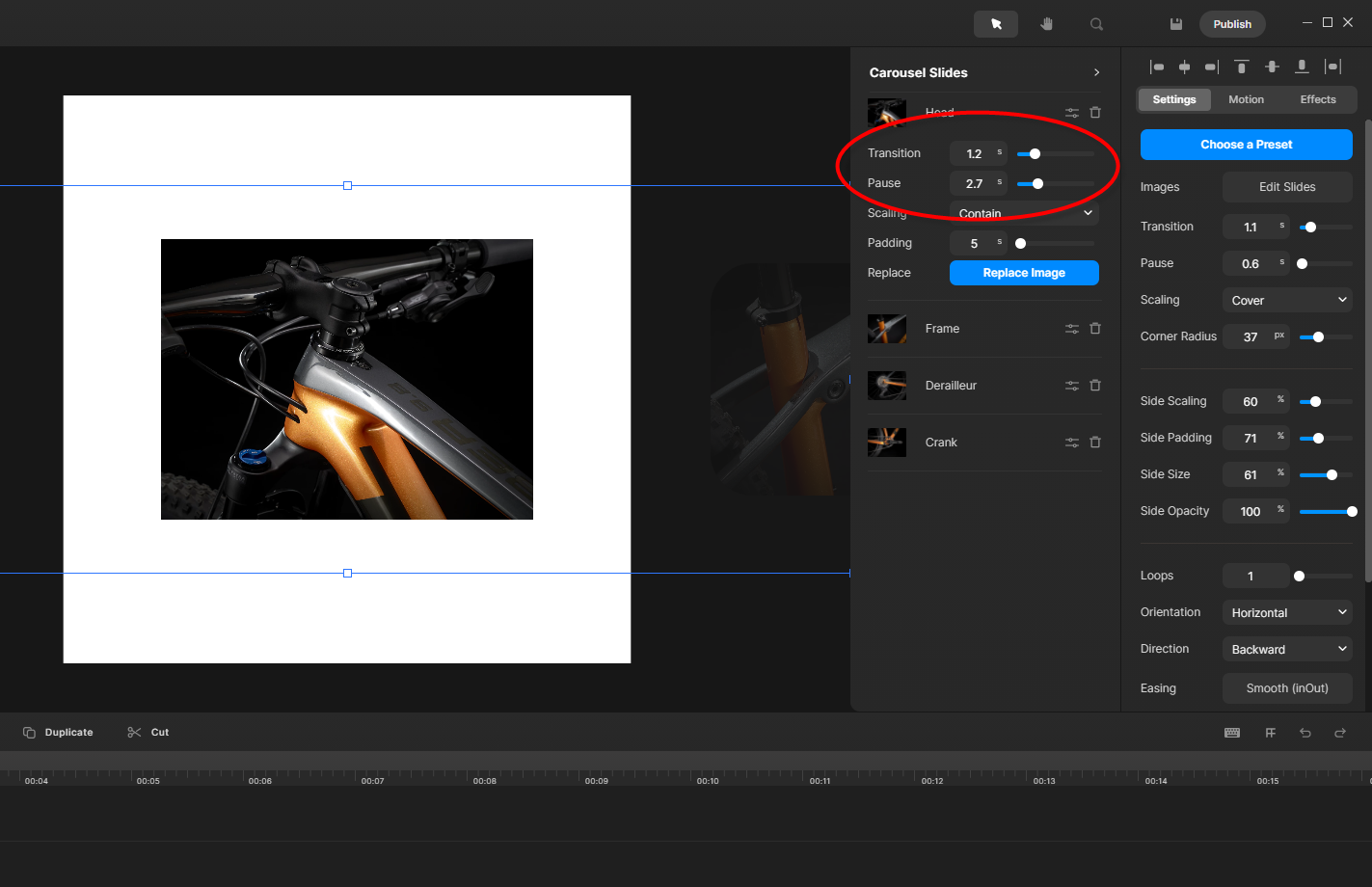
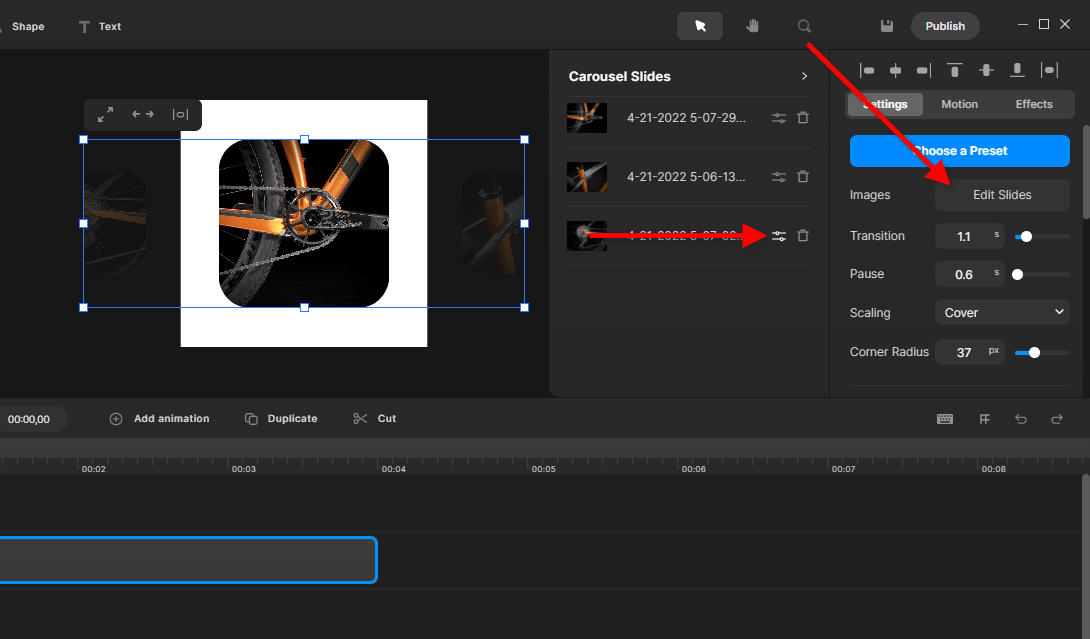
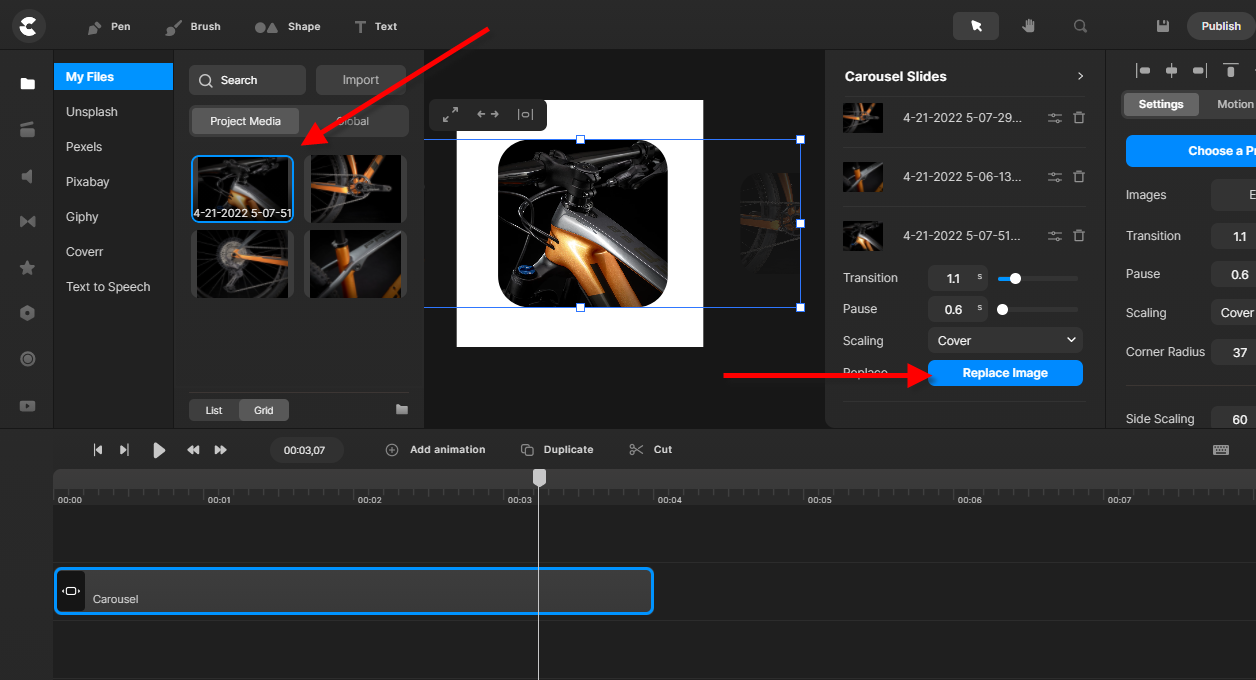
Mira
Comments
Kevin Perry
From your "My File" area of Create Studio Pro (on left hand side) just drag your image to the carousel. In other words, just allow the picture you drag to land on top of the Create Studio Pro logo. Hope this helps! As for adding more images to the carousel, just drag more and more photos onto the carousel and I believe your timeline will grow as you add your images. That's been my experience...
Alberto González
How can I add more pictures to the carousel? It seems the logic Q not addressed on the BASICS on Youtube.
Tony Mills
Same as all below asked, The carousel component comes with three images preconfigured. How can I add more images?
Paul Lindsay
same question as Shawkat and Leonardo, how do I add more slides to the carousel?
it comes with three, I can't delete because it says minimum of 3 , but i cannot see how to add more.
Do I just add another carousel to it?
Shawkat Ali Miah
can I add slides to the presets? if yes, how?
Leonardo Santos
The carousel component comes with three images preconfigured. How can I add more images?