Light up the characters with this cool neon effect.
1. First start by picking a character with Dancing action and setting the background color to black.
2. Duplicate the character twice.
3. Drag the Color Fill effects to each bottom two tracks.
4. Select the bottom two tracks and Group them. And double-click on the Group to open it.
5. Click the top track and click Settings > Properties. Decrease the Scale by 1.
6. Click on Effects > Overlay and change the color to black.
7. Click Back to the main timeline to exit the group.
8 Duplicate the group 2 times
9. Double-click to open the middle group
10. Select the bottom track and go to Effects > Overlay. Choose another neon color and Exit the group.
11. Open the bottom group and repeat step 10 to choose another neon color.
12. On the timeline, select the top group and move it to two frames to the right. Move the middle group to four frames, and six frames for the bottom group.
That's it! Check out that lit dance move!
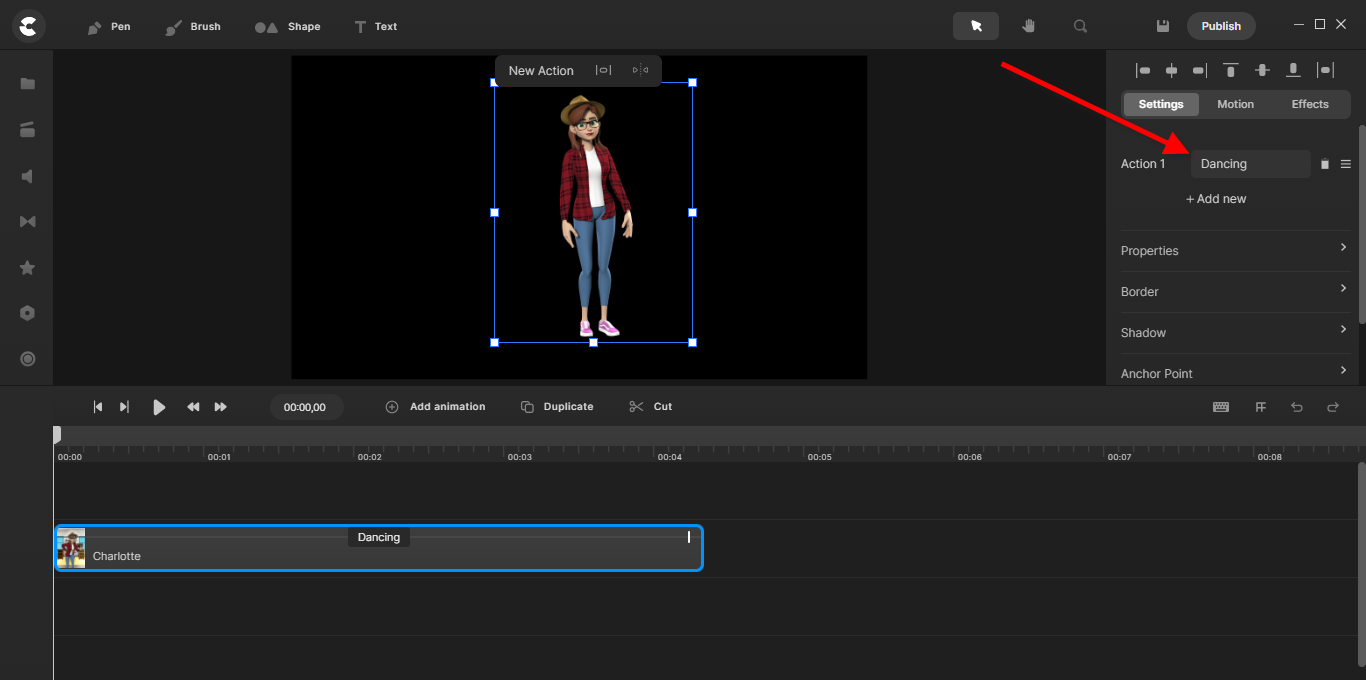
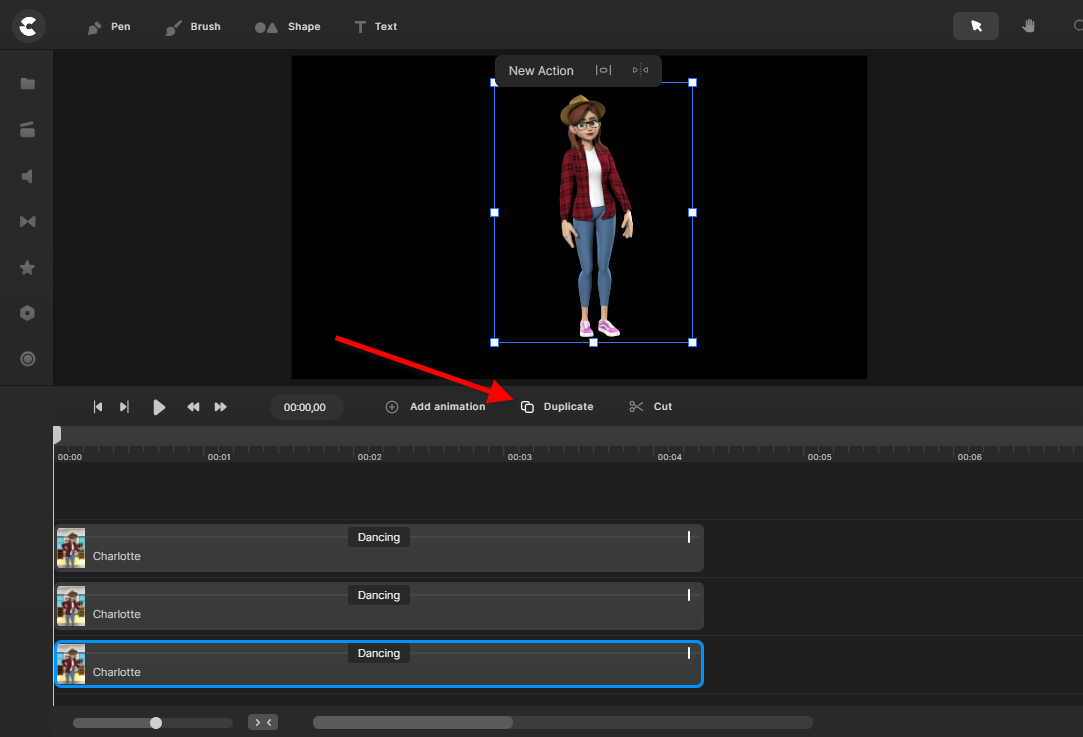
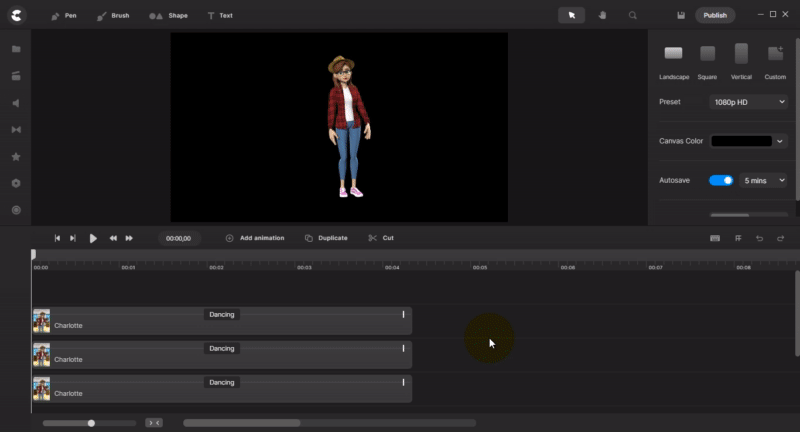
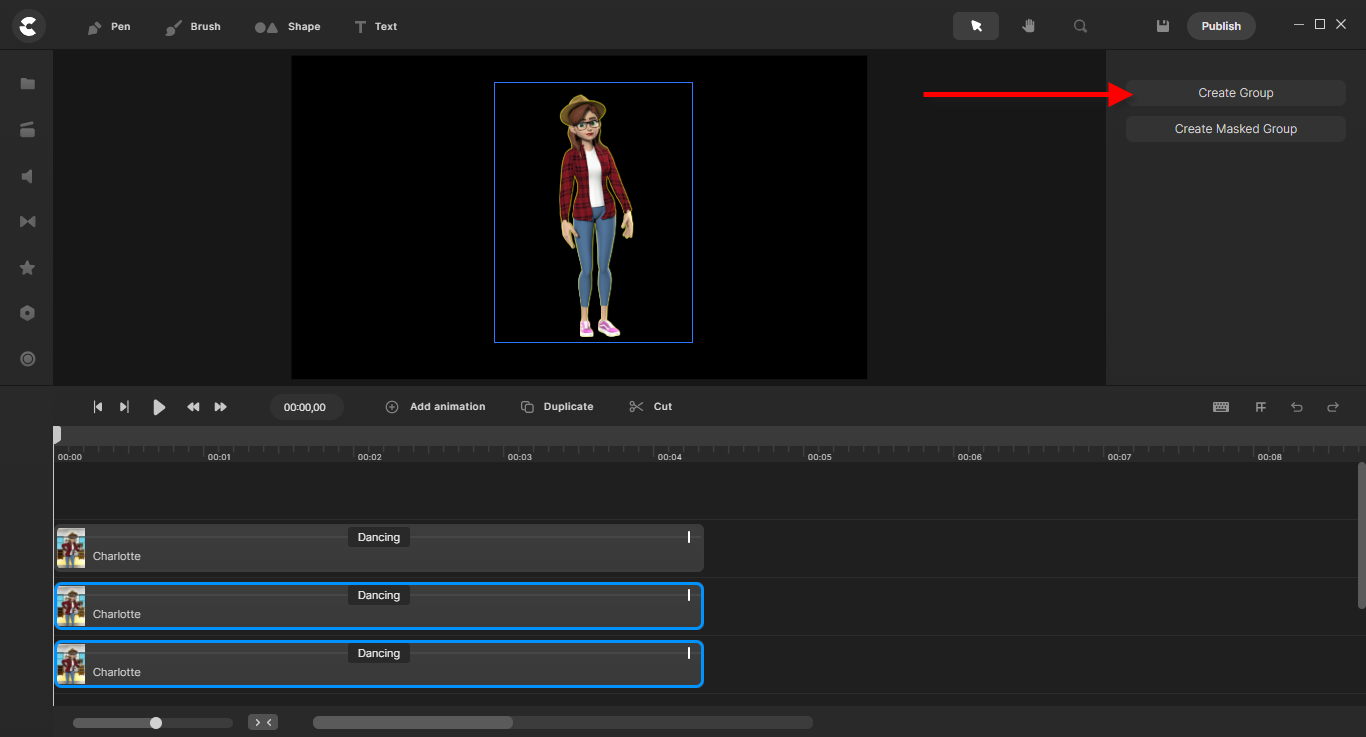
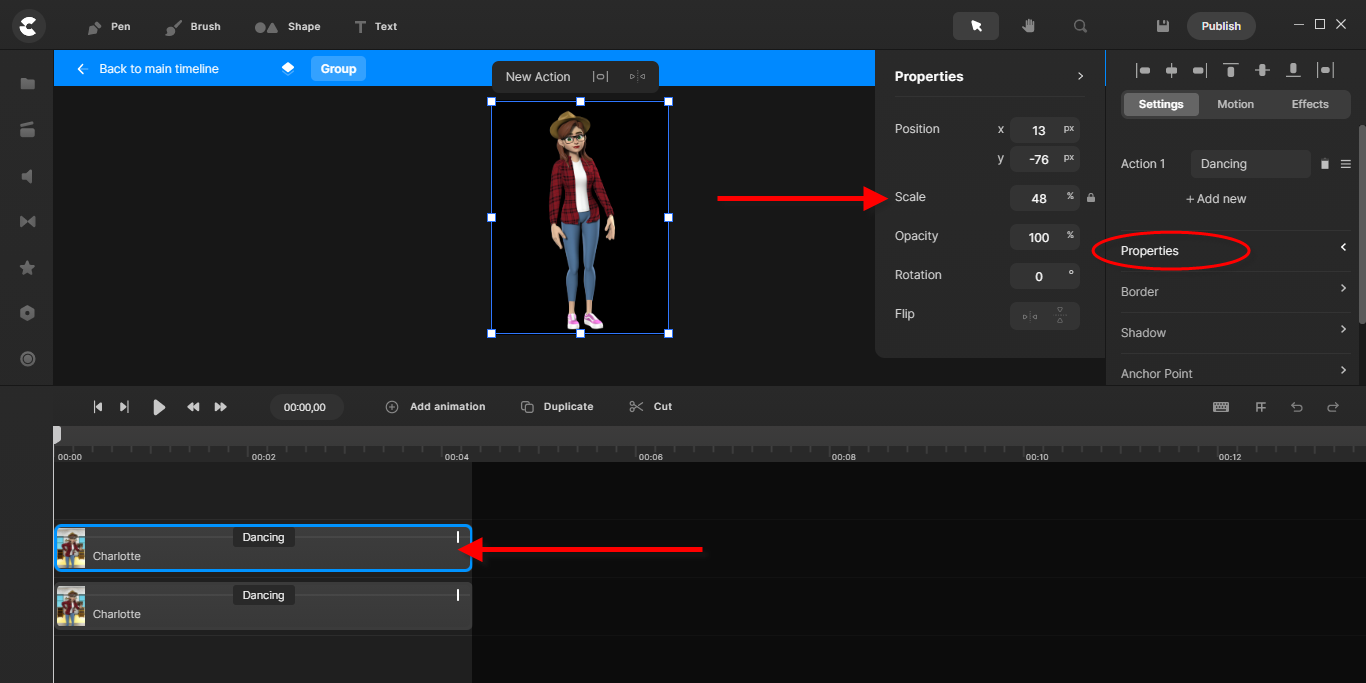
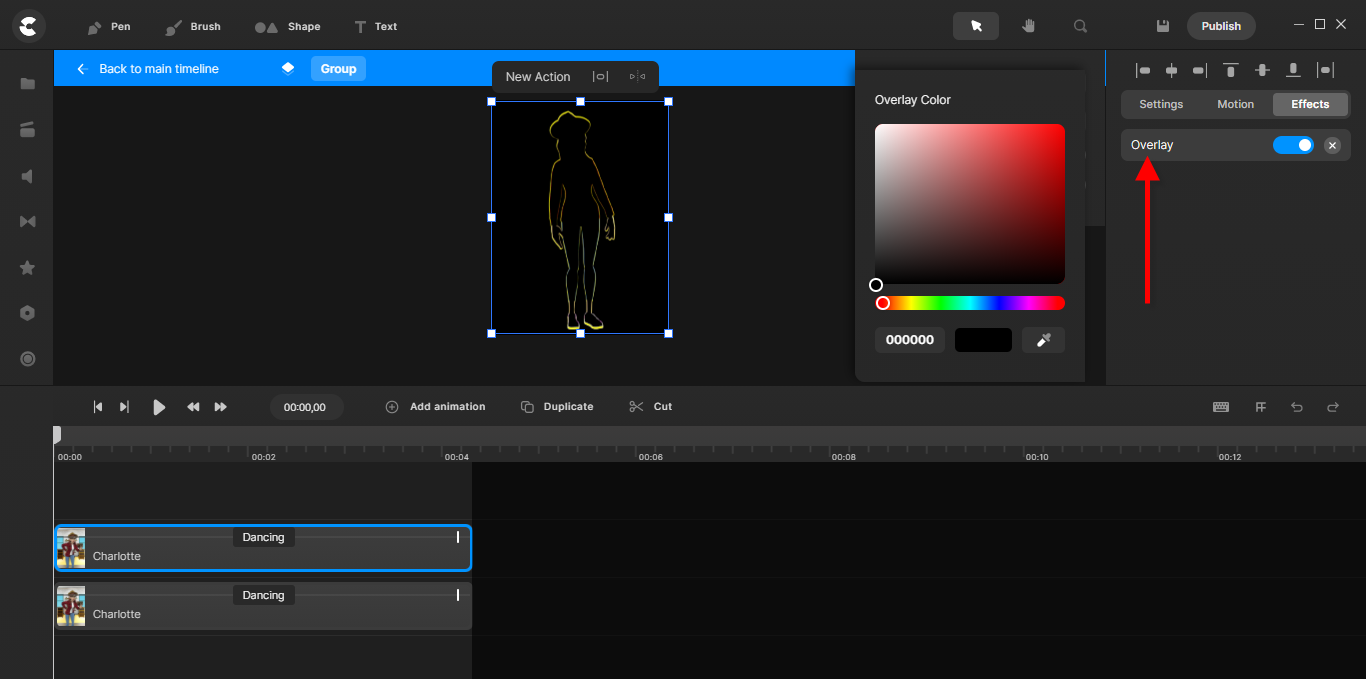
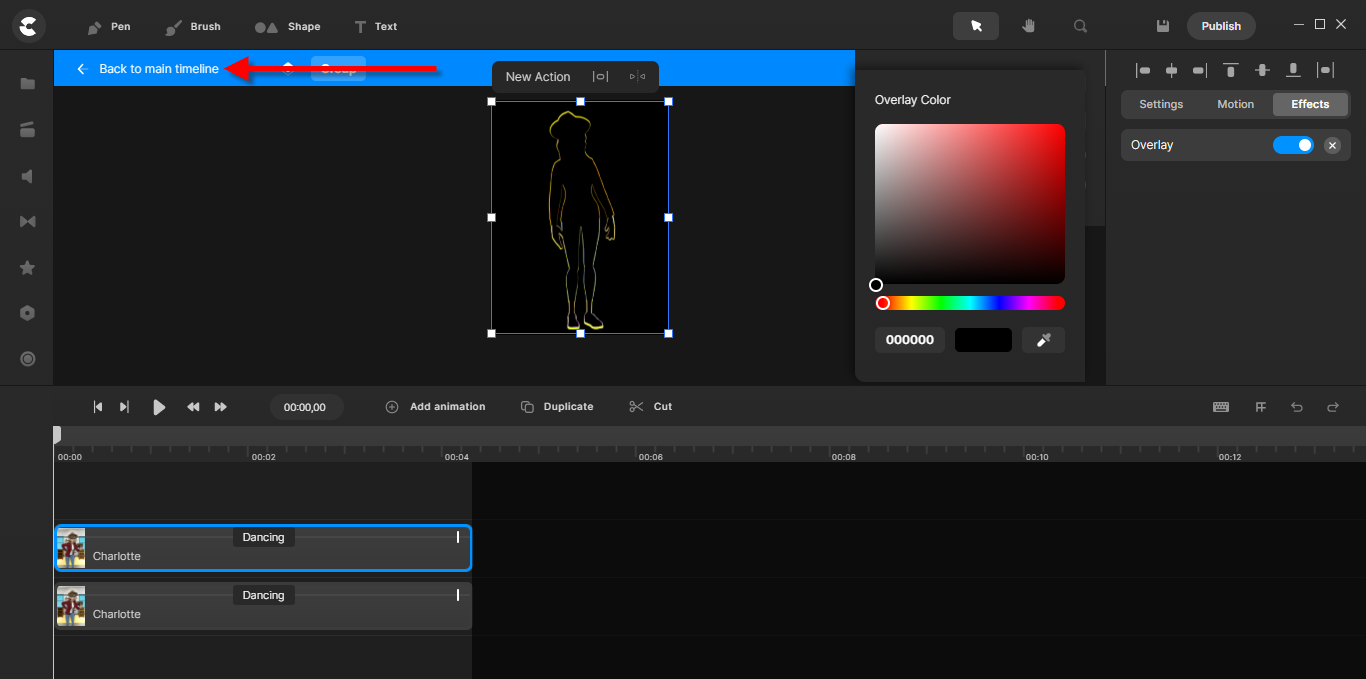
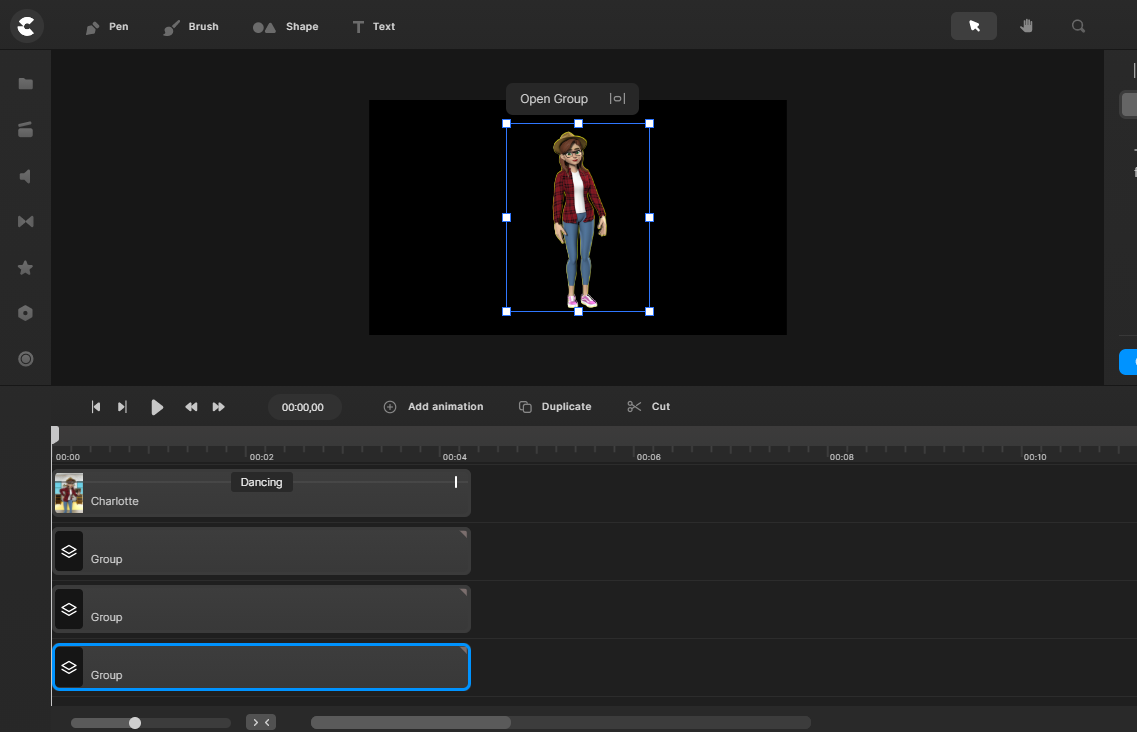
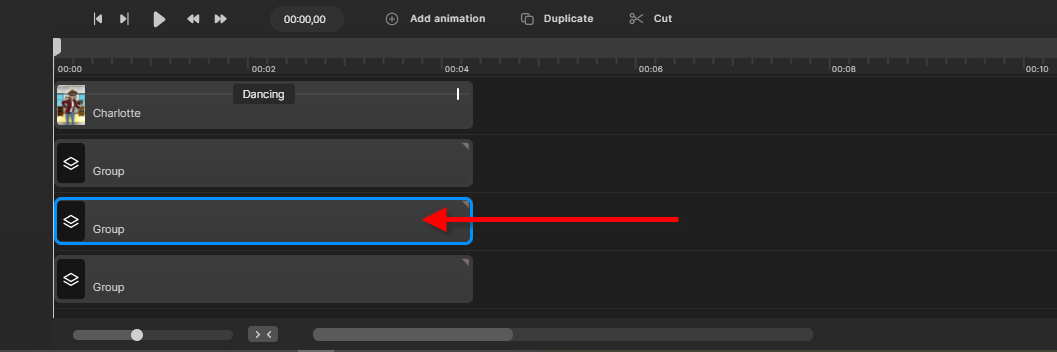
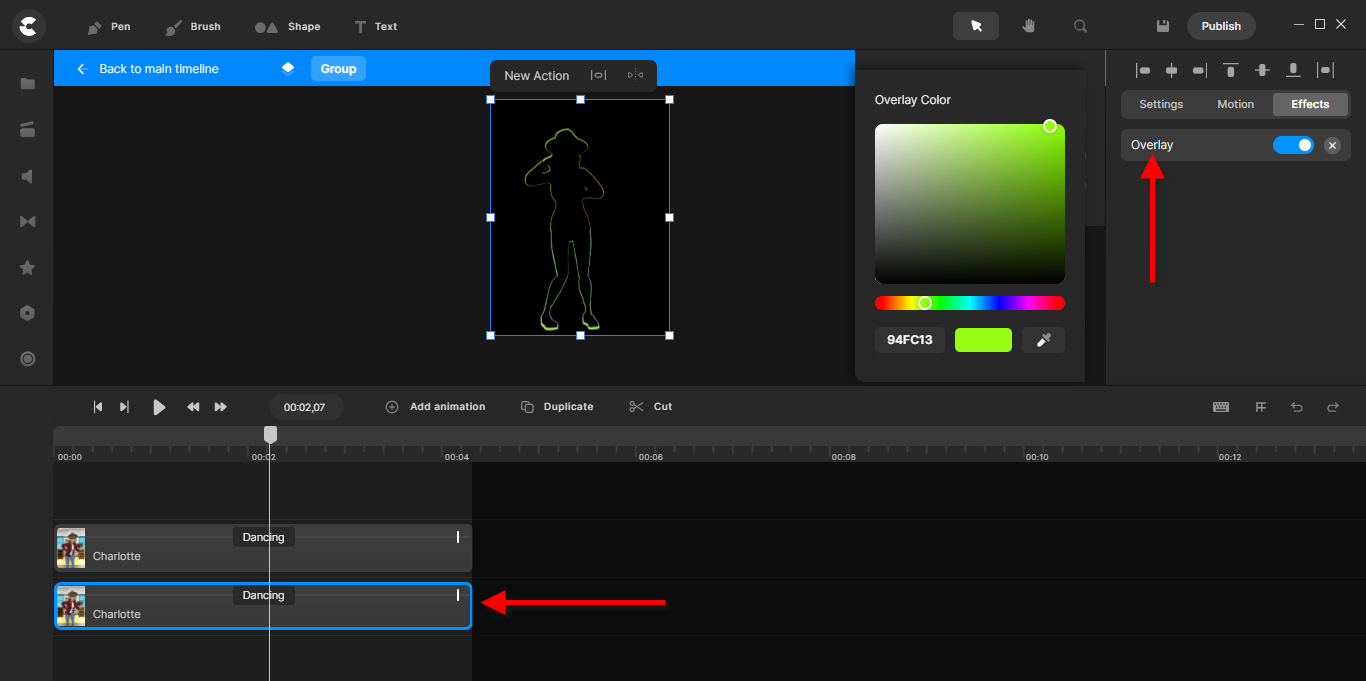
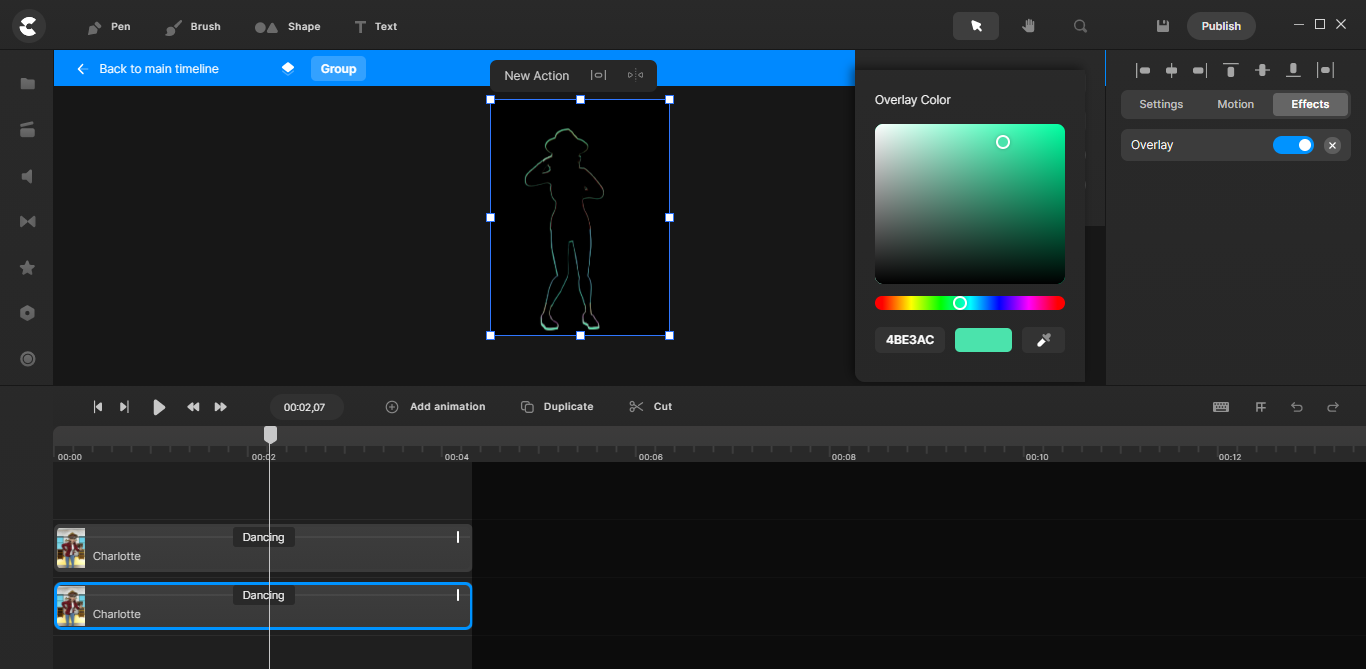
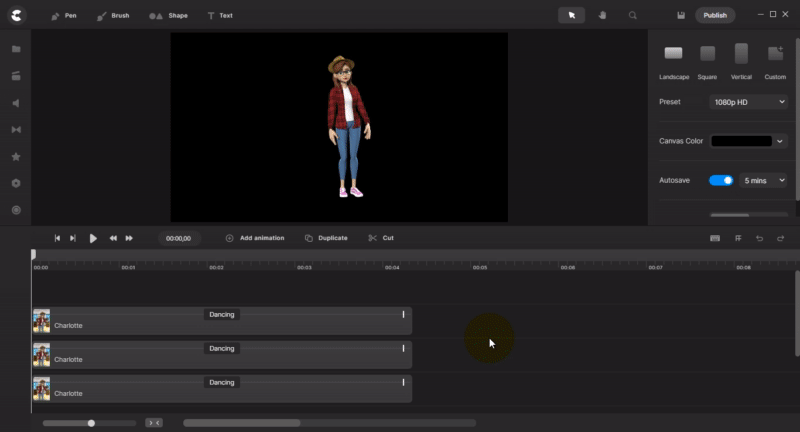
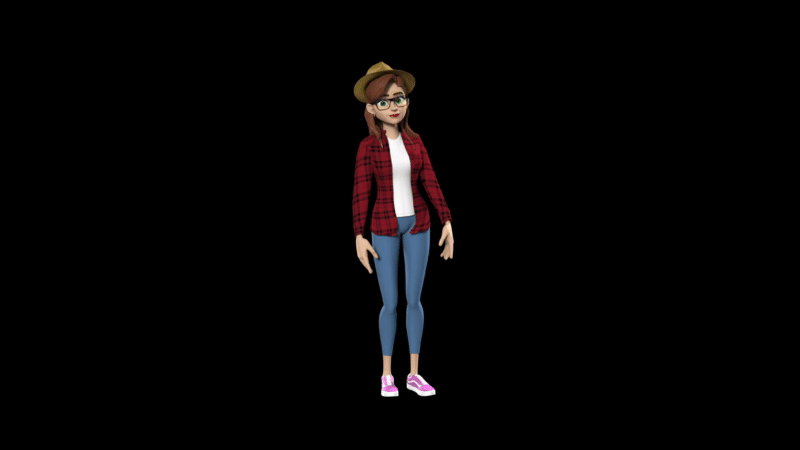
Mira
Comments
Irfan Rabbani
when you highlight and select a group, a grid line goes straight up and touch a frame which appear like ----> 111111
once with mouse you carefully move group to certain number of frames then you can observe the dance move.
David LeBron
what does it mean to move 2 frame to the right in step 12?