With the Camera, you can now simulate a panning and zoom effect with your videos.
Adding the Camera Zoom
Go to Effects & Components > click on the Components tab
Drag the the Camera to the canvas
Place the time indicator and double-click on the camera track to add the camera bar
Place the time indicator at the end of the camera bar and resize the camera to zoom
To change how the camera animation progresses, right-click on the camera clip and choose Easing
Make the zoom effect fast or slow by cropping the camera.
DEMO:
Panning the Camera
After adding a camera zoom simply place the time indicator at the end of the camera clip
And pan the camera by dragging the screen
DEMO:
Rotating the Camera
To rotate the camera, place your cursor just outside the corner selection and turn it up or down to tilt the camera.
DEMO:
SAMPLE
Video without camera rotation:
Video with camera rotation applied:

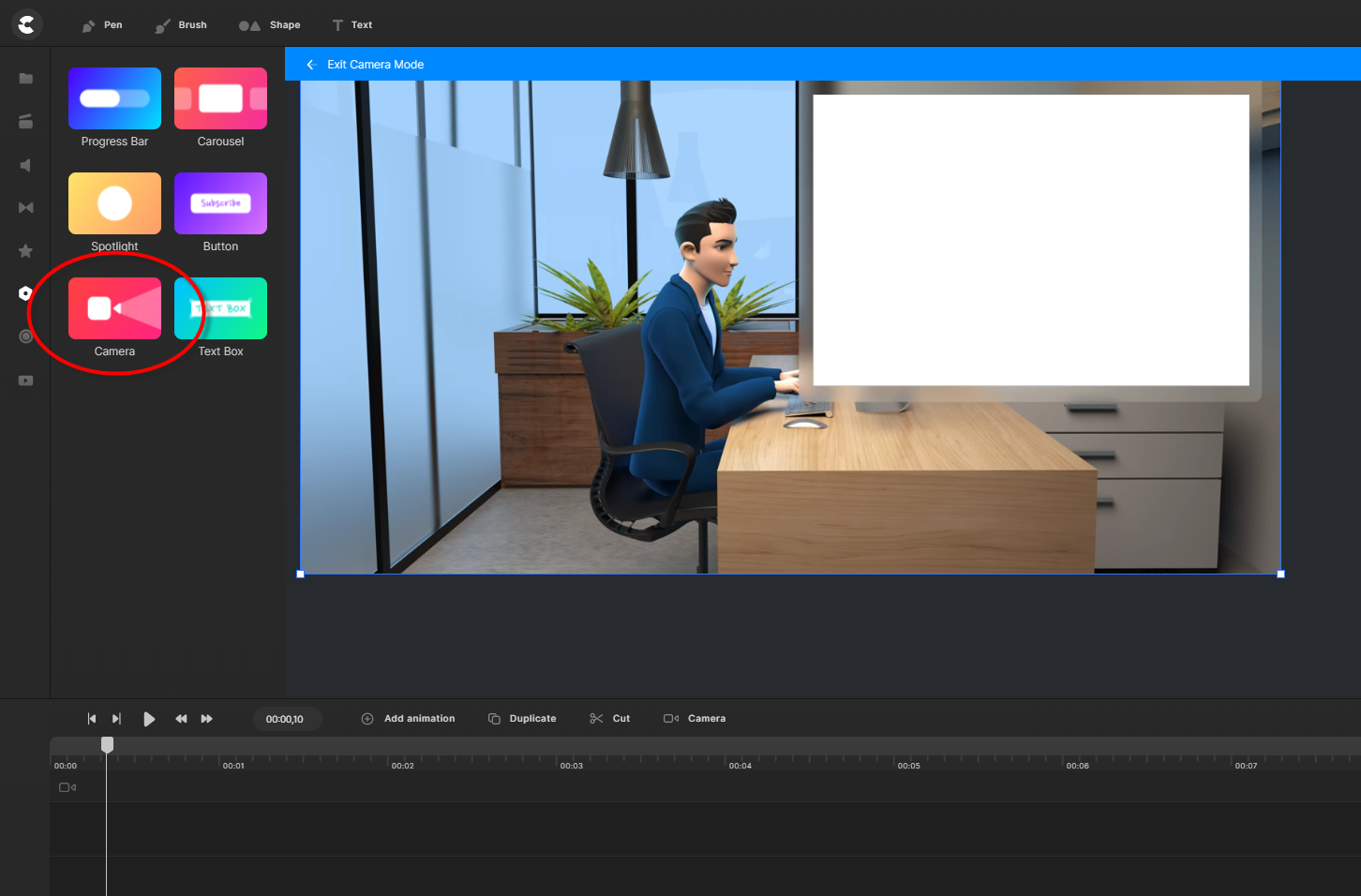
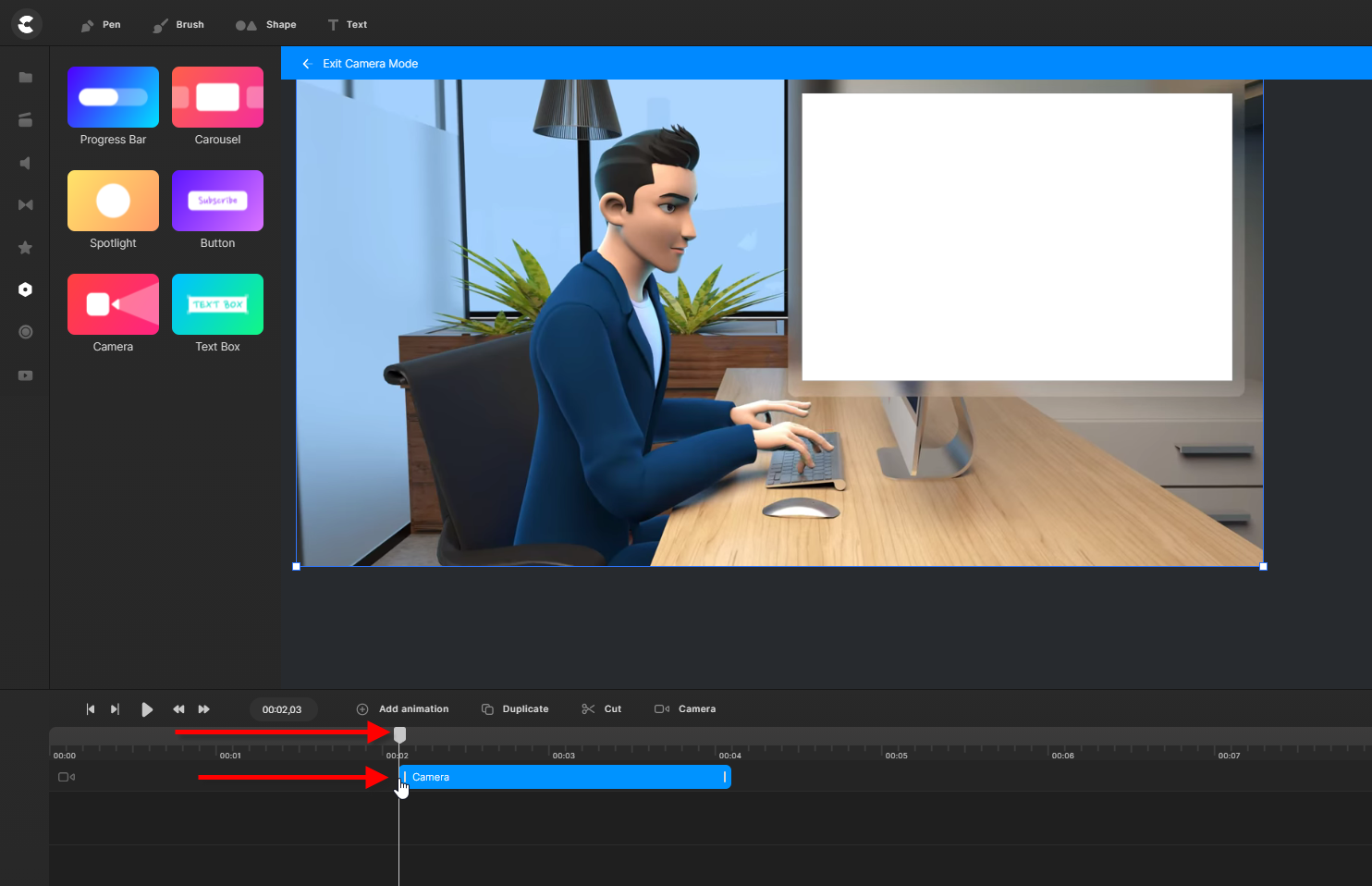
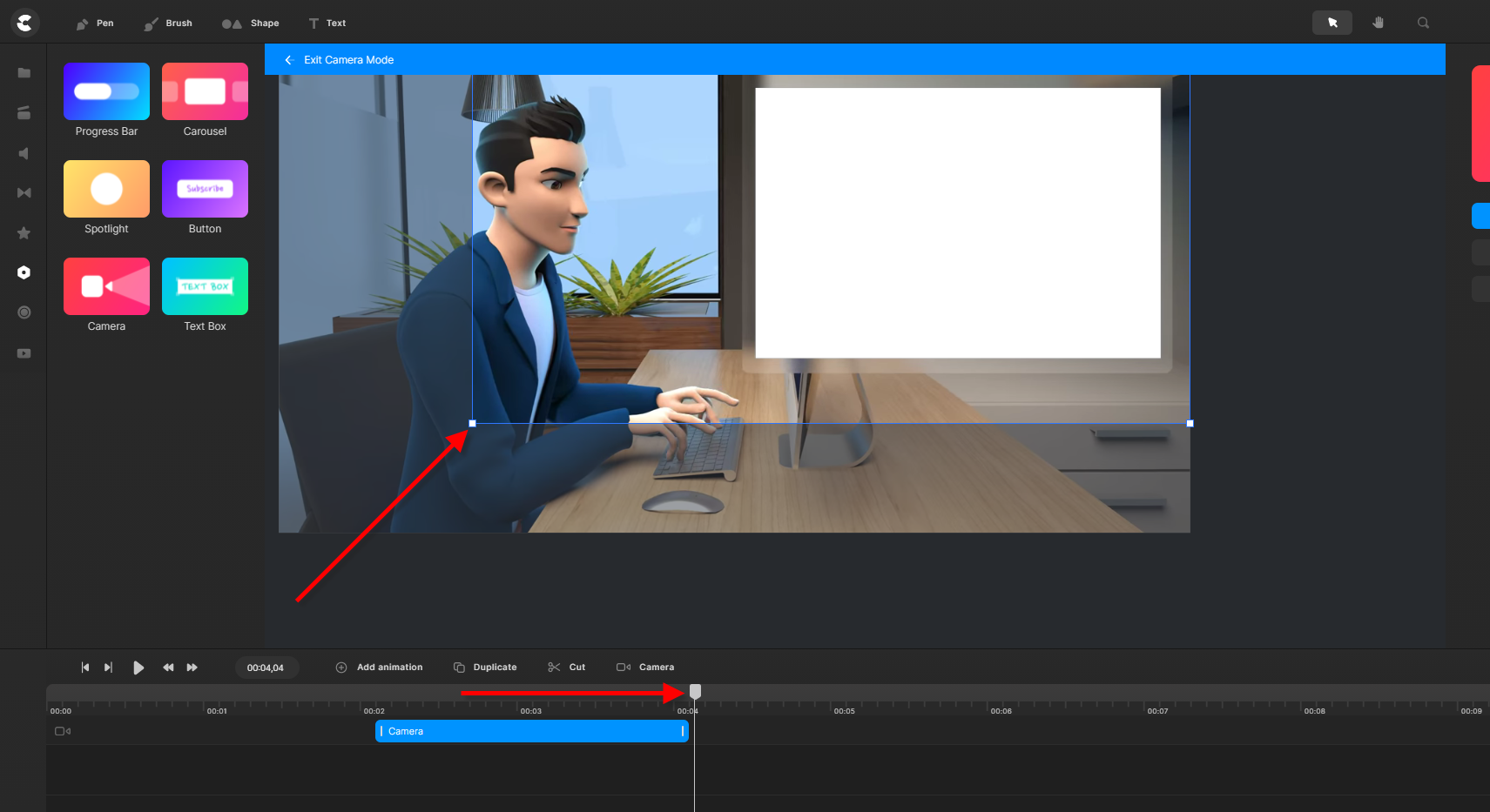
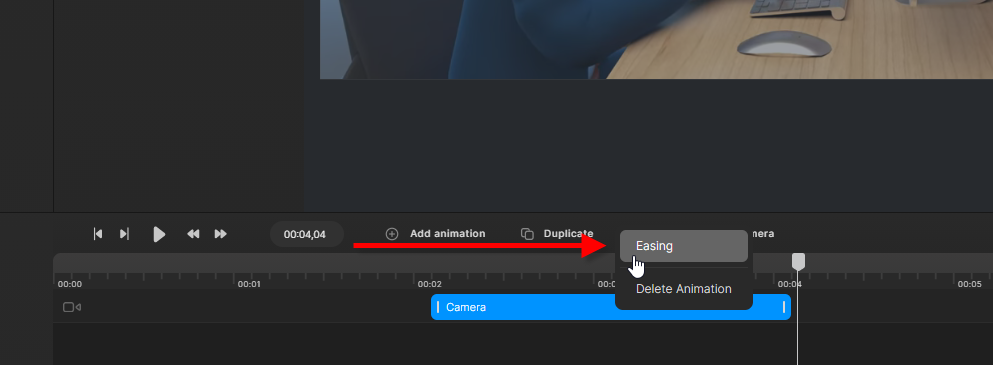
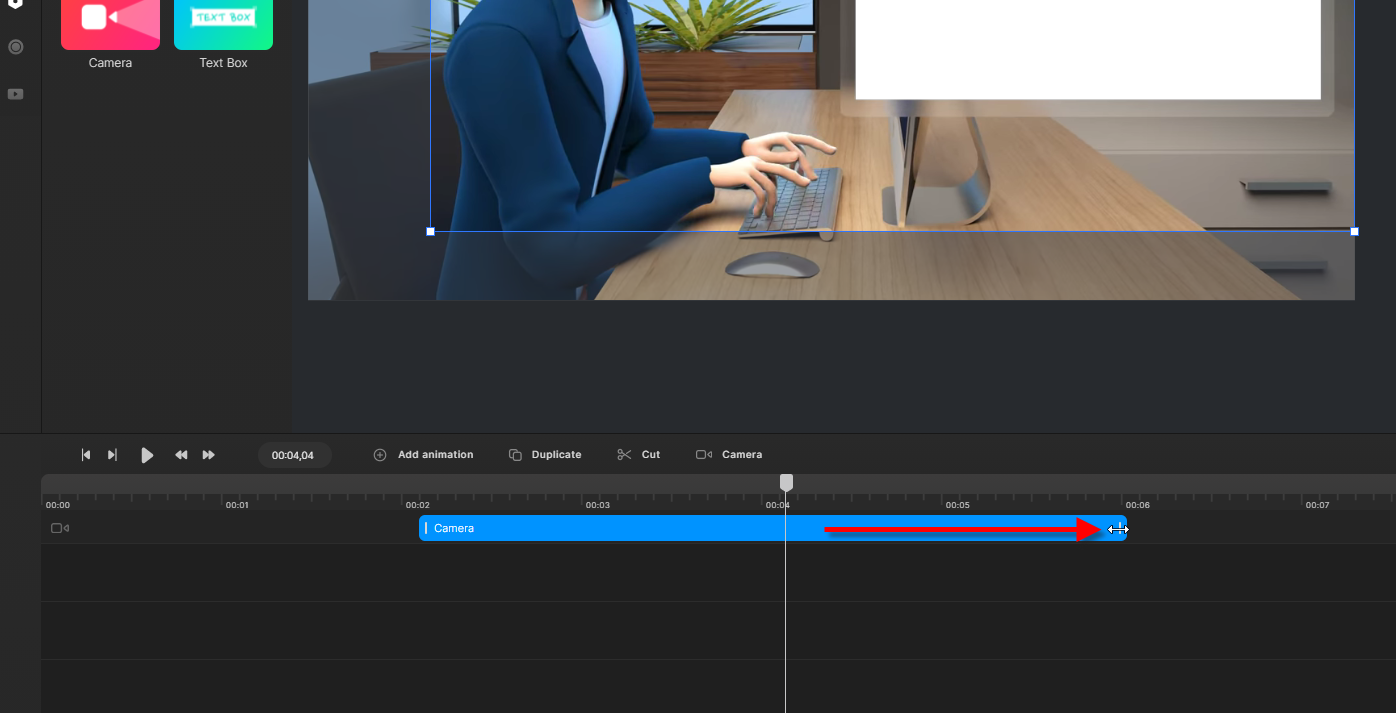


Mira
Comments
Lyle Hicks
My problem is when I zoom in on an object it does not allow me to size the area of the zoom effect in a freeform manner so I can obtain the specific area I want to zoom in on. How do I request this as a future feature?
Tatyana Barroso
Looks like Im not the only one with this issue. How do I fix this??
Olayinka Akindayomi
I have problems with panning and zooming, as when I use the camera effect on one scene, the other scenes start changing. even though I don't want the panning or zooming on the second scene
Lisa
Staff –
Hi guys, make sure to check how the image/video is framed BEFORE and AFTER the camera bar.
Frank Hopkinson
The same thing is happening to me, no matter what I do the camera starts when you play the video if you try to change it, it just goes to full view again!
William Thomas
I'm having the same issue as Cindy is.
Cindy Blevins
I keep following the steps but no matter what I do, my "zoom" happens the moment my video begins playing, even though the camera bar is a couple of seconds away. I must be missing something. :-).